Public Library
Description
On TradingView you may choose from our built-in scripts, from the user-published scripts in the Public Library, or write your own custom scripts using Pine Script. You can search the library for scripts before writing one. You may also ask users who publish scripts for help by sending them a private message (PM) on TradingView.
The Public Library contains all user-published scripts. All published scripts can be viewed either from the Scripts section of tradingview.com’s page, or from the Indicators Public Library tab:

Copying a script from the Public to your Personal Library
To copy a script, use one of the two following methods:
- Click the star next to the needed script in the Indicators window:

- Open the needed script from the Scripts section and click the Add to Favorite Scripts button:

The script will be added to your Favorites section in the Indicators window, where you can easily find it when needed:

Scripts in the Indicators window are sorted by popularity. Scripts with the most likes appear first:
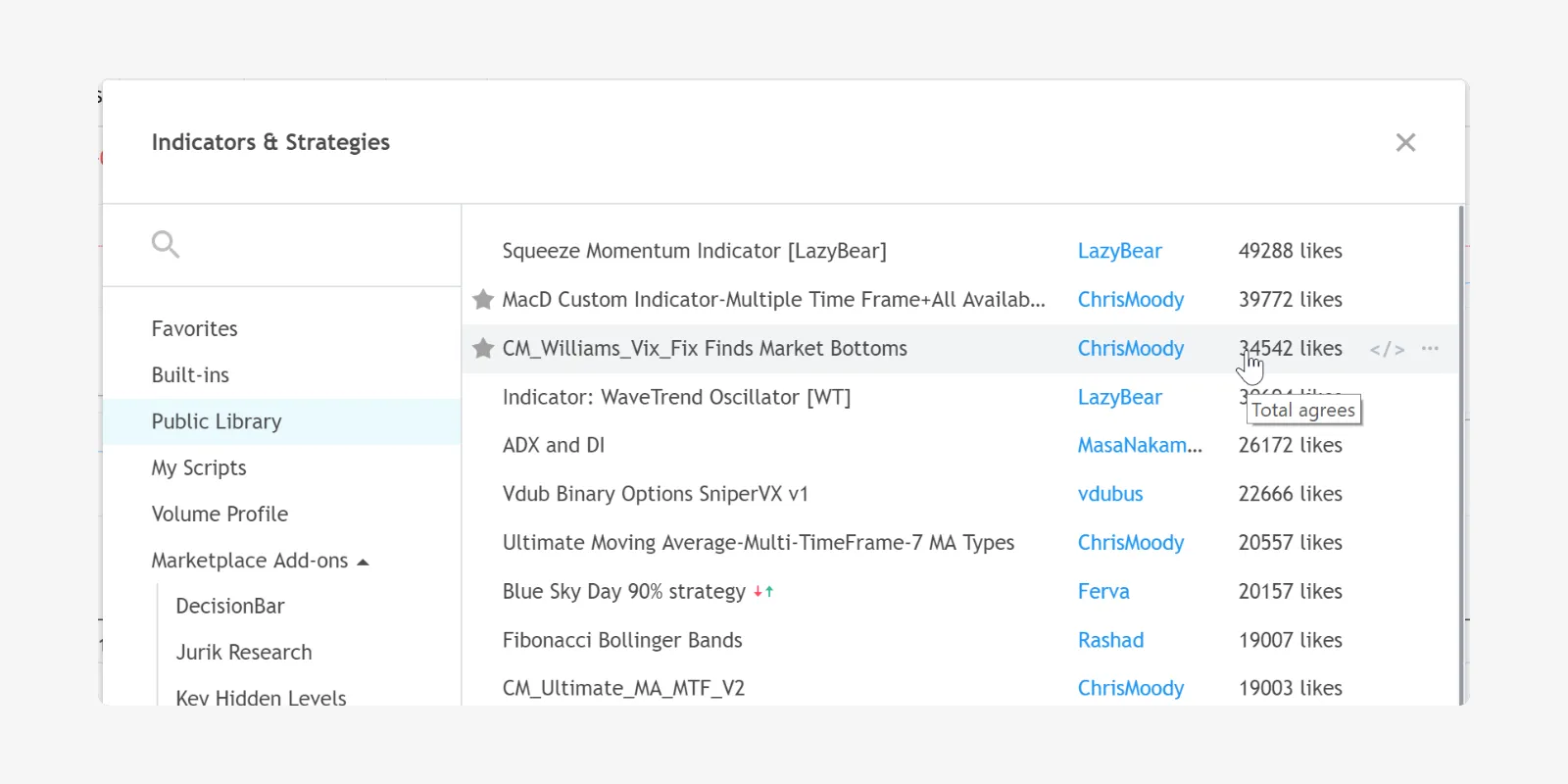
Editing a script from the Public Library
To edit a script from the Public Library:
- Open the script (the script will be unavailable for editing and will be colored lighter than normal):

- Click on the Make a Copy… button, enter the desired name and save a copy in your personal library:

A saved copy of the script will appear in the list of your scripts in the Indicators My Scripts tab:

Now you can open and edit the script.
If the same script is published more than once, a notification on older versions will appear, indicating a new version is available.
Searching for a script
To search for a script, use the Search field in the Indicators dialog:

This will search both your Personal and Public Library at the same time.
You may also search for scripts from the tradingview.com home page by first selecting Scripts from the Ticker dropdown menu and entering your search criteria.